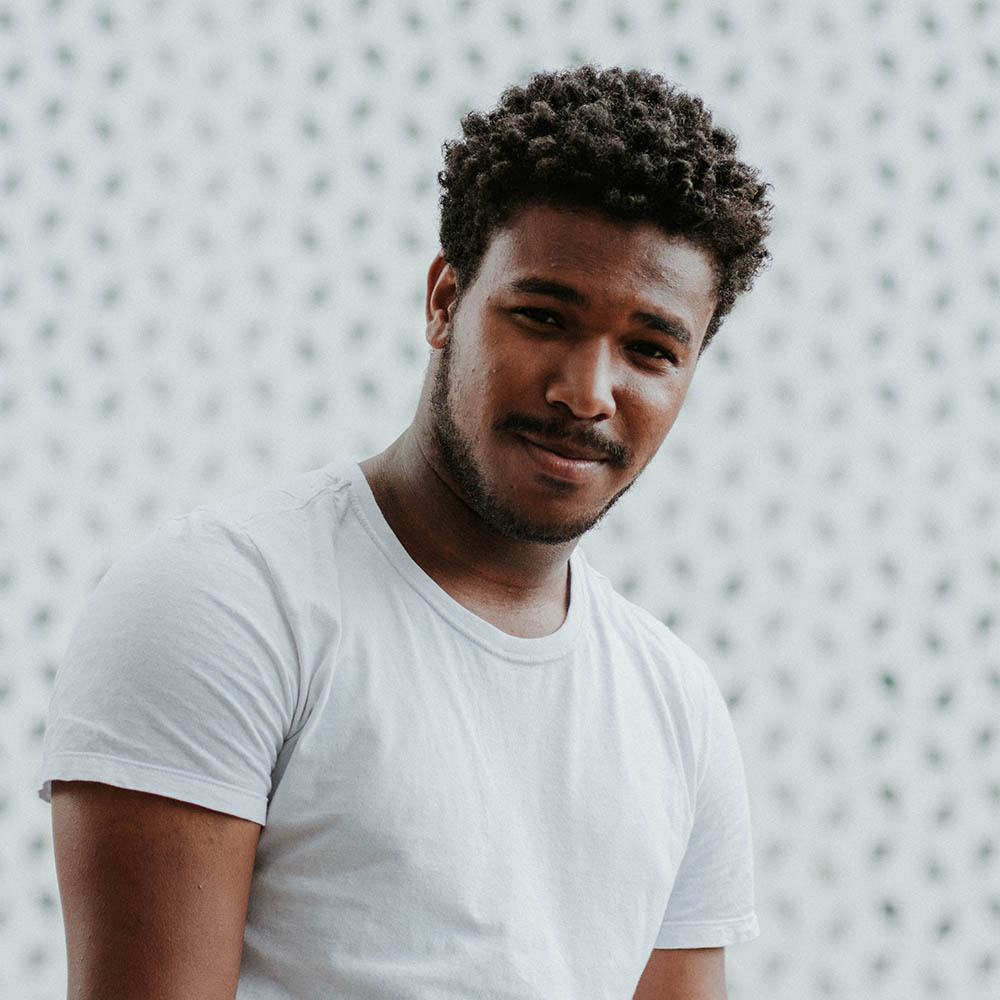Swiper
Most modern mobile touch slider with hardware accelerated transitions.
Usage
CSS
In order to use this plugin on your page you will need to include the following styles in the Page CSS area from the page’s head section:
<link rel="stylesheet" href="../../assets/libs/swiper/dist/css/swiper.min.css">JS
In order to use this plugin on your page you will need to include the following script in the “Page JS” area from the page’s footer:
<script src="../../assets/libs/swiper/dist/js/swiper.min.js"></script>Initialization
Now, we need to add basic Swiper layout to our app:
<div class="swiper-js-container">
<div class="swiper-container" data-swiper-items="1" data-swiper-space-between="20" data-swiper-sm-items="2" data-swiper-sm-space-between="20" data-swiper-xl-items="3" data-swiper-xl-space-between="20">
<div class="swiper-wrapper">
<div class="swiper-slide">
<img alt="Image placeholder" src="../../assets/img/theme/light/img-1-1000x1000.jpg" class="img-fluid rounded">
</div>
<div class="swiper-slide">
<img alt="Image placeholder" src="../../assets/img/theme/light/img-2-1000x1000.jpg" class="img-fluid rounded">
</div>
<div class="swiper-slide">
<img alt="Image placeholder" src="../../assets/img/theme/light/img-3-1000x1000.jpg" class="img-fluid rounded">
</div>
<div class="swiper-slide">
<img alt="Image placeholder" src="../../assets/img/theme/light/img-4-1000x1000.jpg" class="img-fluid rounded">
</div>
</div>
</div>
</div>Options
Here is a list with the data-swiper-* attributes you can use in order to configure the swiper element without the need to modify any JavaScript file. Simply add the data-swiper-PARAMETER_NAME attribute on the .swiper-container div, where PARAMETER_NAME is one of the options listed in the table below (e.g data-swiper-items="3").
| Parameter | Type | Default | Description |
|---|---|---|---|
direction |
string |
horizontal |
Could be ‘horizontal’ or ‘vertical’ (for vertical slider). |
items |
number or "auto" |
1 |
Number of slides per view (slides visible at the same time on slider’s container). You can set different values for each existing breakpoint by adding: sm, md, lg and xl before the items parameter (e.g: data-swiper-sm-items="2"). |
space-between |
number |
0 |
Distance between slides in px. You can set different values for each existing breakpoint by adding: sm, md, lg and xl before the items parameter (e.g: data-swiper-sm-space-between="20"). |
initial-slide |
number |
0 |
Index number of initial slide.). |
centered-slides |
boolean |
false |
If true, then active slide will be centered, not always on the left side. |
autoplay |
boolean |
false |
Object with autoplay parameters or boolean true to enable with default settings. |
autoheight |
boolean |
false |
Set to true and slider wrapper will adopt its height to the height of the currently active slide. |
effect |
string |
slide |
Tranisition effect. Could be “slide”, “fade”, “cube”, “coverflow” or “flip”. |
paginationtype |
string |
bullets |
String with type of pagination. Can be “bullets”, “fraction”, “progressbar” or “custom”. |
Examples
By default, Quick comes with a few pre-defined Swiper styles and can be easily configured through some data-* attributes that will allow you to customize the items per slide, effect type, spacing and more.
Pagination
<div class="swiper-js-container">
<div class="swiper-container" data-swiper-items="1" data-swiper-sm-items="2" data-swiper-xl-items="3" data-swiper-space-between="20" data-swiper-sm-space-between="20" data-swiper-xl-space-between="20">
<div class="swiper-wrapper">
<div class="swiper-slide">
<img alt="Image placeholder" src="../../assets/img/theme/light/img-1-1000x1000.jpg" class="img-fluid rounded">
</div>
<div class="swiper-slide">
<img alt="Image placeholder" src="../../assets/img/theme/light/img-2-1000x1000.jpg" class="img-fluid rounded">
</div>
<div class="swiper-slide">
<img alt="Image placeholder" src="../../assets/img/theme/light/img-3-1000x1000.jpg" class="img-fluid rounded">
</div>
<div class="swiper-slide">
<img alt="Image placeholder" src="../../assets/img/theme/light/img-4-1000x1000.jpg" class="img-fluid rounded">
</div>
</div>
<!-- Add Pagination -->
<div class="swiper-pagination"></div>
</div>
</div>Progress bar
<div class="swiper-js-container">
<div class="swiper-container" data-swiper-items="1" data-swiper-sm-items="2" data-swiper-xl-items="3" data-swiper-space-between="20" data-swiper-sm-space-between="20" data-swiper-xl-space-between="20" data-swiper-pagination-type="progressbar">
<div class="swiper-wrapper">
<div class="swiper-slide">
<img alt="Image placeholder" src="../../assets/img/theme/light/img-1-1000x1000.jpg" class="img-fluid rounded">
</div>
<div class="swiper-slide">
<img alt="Image placeholder" src="../../assets/img/theme/light/img-2-1000x1000.jpg" class="img-fluid rounded">
</div>
<div class="swiper-slide">
<img alt="Image placeholder" src="../../assets/img/theme/light/img-3-1000x1000.jpg" class="img-fluid rounded">
</div>
<div class="swiper-slide">
<img alt="Image placeholder" src="../../assets/img/theme/light/img-4-1000x1000.jpg" class="img-fluid rounded">
</div>
</div>
<!-- Add Pagination -->
<div class="swiper-pagination"></div>
<!-- Add Arrows -->
<div class="swiper-button-next"></div>
<div class="swiper-button-prev"></div>
</div>
</div>Centered slides
<div class="swiper-js-container">
<div class="swiper-container" data-swiper-items="1" data-swiper-sm-items="2" data-swiper-xl-items="3" data-swiper-space-between="20" data-swiper-sm-space-between="20" data-swiper-xl-space-between="20" data-swiper-centered-slides="true">
<div class="swiper-wrapper">
<div class="swiper-slide">
<img alt="Image placeholder" src="../../assets/img/theme/light/img-1-1000x1000.jpg" class="img-fluid rounded">
</div>
<div class="swiper-slide">
<img alt="Image placeholder" src="../../assets/img/theme/light/img-2-1000x1000.jpg" class="img-fluid rounded">
</div>
<div class="swiper-slide">
<img alt="Image placeholder" src="../../assets/img/theme/light/img-3-1000x1000.jpg" class="img-fluid rounded">
</div>
<div class="swiper-slide">
<img alt="Image placeholder" src="../../assets/img/theme/light/img-4-1000x1000.jpg" class="img-fluid rounded">
</div>
</div>
<!-- Add Pagination -->
<div class="swiper-pagination"></div>
</div>
</div>Fade
<div class="swiper-js-container">
<div class="swiper-container" data-swiper-effect="fade">
<div class="swiper-wrapper">
<div class="swiper-slide">
<img alt="Image placeholder" src="../../assets/img/theme/light/img-1-1000x1000.jpg" class="img-fluid rounded">
</div>
<div class="swiper-slide">
<img alt="Image placeholder" src="../../assets/img/theme/light/img-2-1000x1000.jpg" class="img-fluid rounded">
</div>
<div class="swiper-slide">
<img alt="Image placeholder" src="../../assets/img/theme/light/img-3-1000x1000.jpg" class="img-fluid rounded">
</div>
<div class="swiper-slide">
<img alt="Image placeholder" src="../../assets/img/theme/light/img-4-1000x1000.jpg" class="img-fluid rounded">
</div>
</div>
<!-- Add Pagination -->
<div class="swiper-pagination"></div>
</div>
</div>Coverflow
<div class="swiper-js-container">
<div class="swiper-container" data-swiper-items="1" data-swiper-sm-items="2" data-swiper-xl-items="3" data-swiper-space-between="20" data-swiper-sm-space-between="20" data-swiper-xl-space-between="20" data-swiper-initial-slide="2" data-swiper-effect="coverflow">
<div class="swiper-wrapper">
<div class="swiper-slide">
<img alt="Image placeholder" src="../../assets/img/theme/light/img-1-1000x1000.jpg" class="img-fluid rounded">
</div>
<div class="swiper-slide">
<img alt="Image placeholder" src="../../assets/img/theme/light/img-2-1000x1000.jpg" class="img-fluid rounded">
</div>
<div class="swiper-slide">
<img alt="Image placeholder" src="../../assets/img/theme/light/img-3-1000x1000.jpg" class="img-fluid rounded">
</div>
<div class="swiper-slide">
<img alt="Image placeholder" src="../../assets/img/theme/light/img-4-1000x1000.jpg" class="img-fluid rounded">
</div>
</div>
<!-- Add Pagination -->
<div class="swiper-pagination"></div>
</div>
</div>